Windows installer¶
Install Metadata Publishing Tool on Windows using a wizard
Attention
If a previous release of Metadata Publishing Tool was installed on your machine, first uninstall this older release. See Uninstall Metadata Publishing Tool.
Download the latest MPT_win_installer.exe from
the release page of the rspub-gui project on gitHub.
Circumvent security¶
After download, double-click the downloaded MPT_win_installer.exe.
Because the software has not been code-signed by a trusted authority, security settings on your machine may object
to executing it right away.
Windows 7
On Windows 7 you may see a sign similar to this.
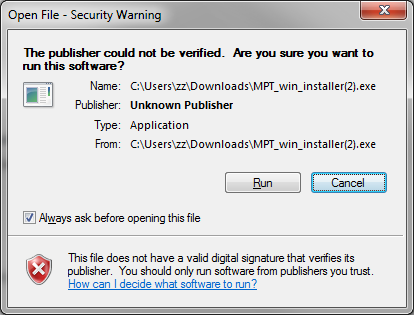
Security warning on Windows 7
Click Run and proceed to Run the install wizard.
Windows 10
On Windows 10 a blue warning may appear.
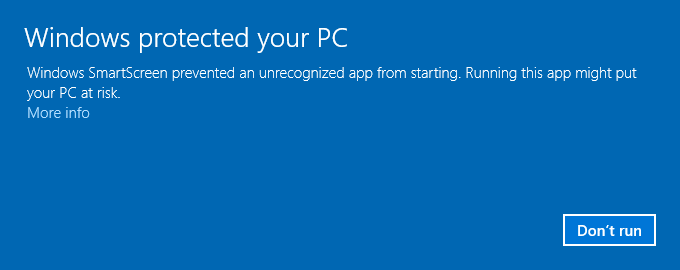
Security warning on Windows 10
Click More info on the left side of this blue screen…
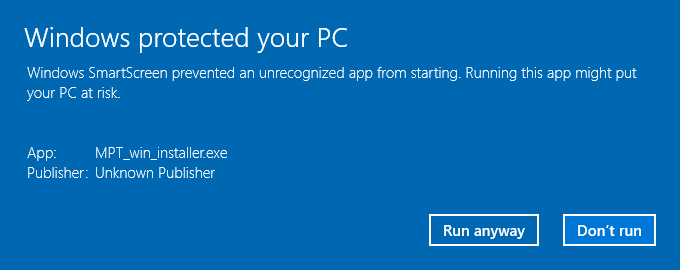
Security warning on Windows 10, second screen
Click Run anyway and proceed to Run the install wizard.
Run the install wizard¶
The install wizard has several screens and will guide you through the installation process. On average, you can accept the predefined values.
Welcome message
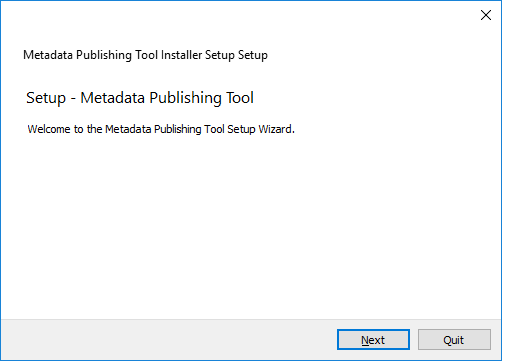
Welcome message of the install wizard
The wizard opens with a welcome message. Click Next.
Installation folder
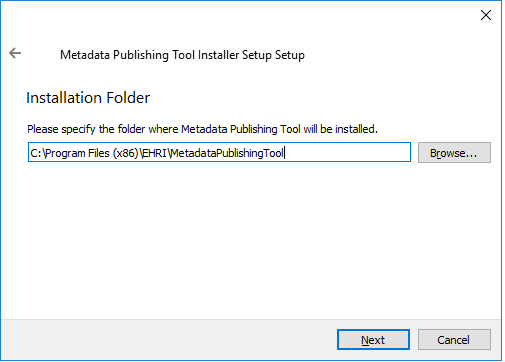
Choosing the installation folder
Choosing the installation folder. The default value is C:\Program Files (x86)\EHRI\MetadataPublishingTool.
Choose Browse… if you want a different installation folder, choose Next when done.
Select components
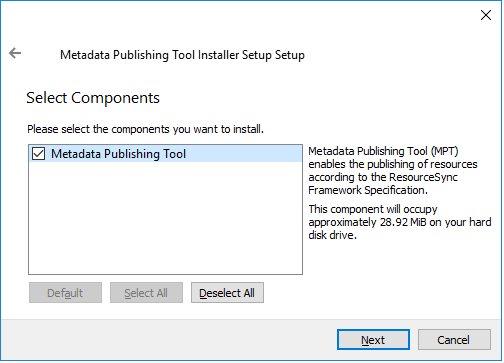
Selecting components
Metadata Publishing Tool has only one component. So leave the component selected and click Next.
License agreement
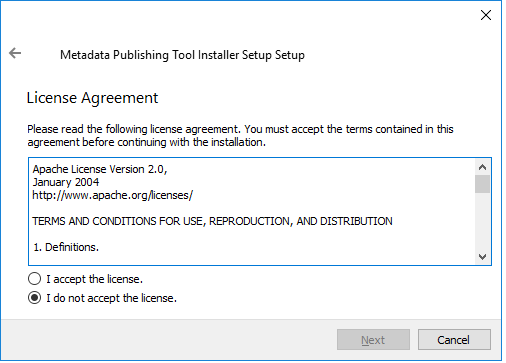
Inspecting the license
Code and executables of the Metadata Publishing Tool are distributed under the Apache License 2.0. You must accept the license agreement before you may proceed with the install wizard. Click Next when done.
Start Menu shortcuts
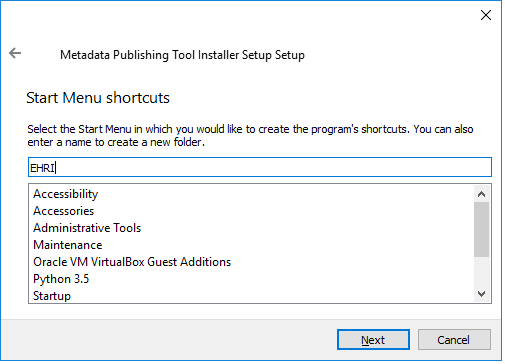
Setting shortcuts
Default a shortcut to the MetadataPublishingTool.exe will be placed in the program group EHRI.
Click Next when done.
Ready to install
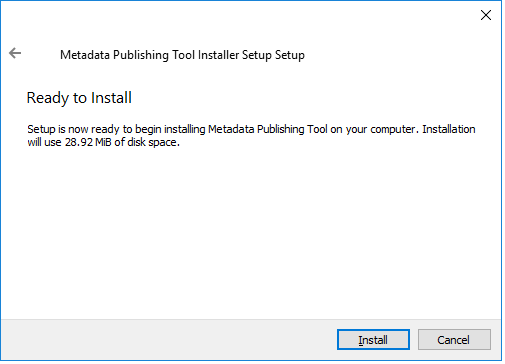
Ready to install
Click Next to continue. A security warning may again appear, telling you are about to install software from an unknown publisher. Click Yes to proceed.
Installing Metadata Publishing Tool
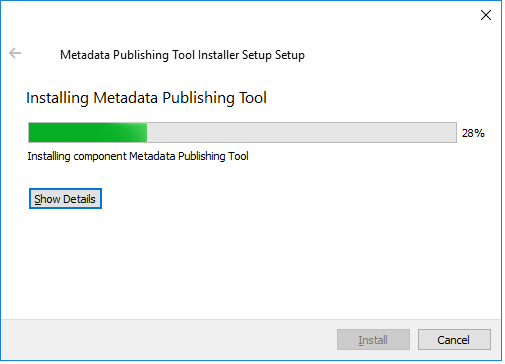
Progress of installation
The installation process will now begin. An indication of progress will be shown.
Completing the Metadata Publishing Tool Wizard
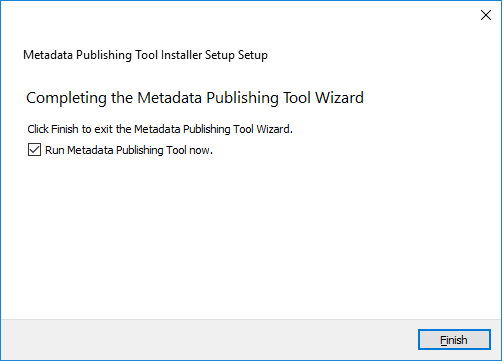
Completing the installation
After installation has completed, the last screen of the installation wizard is shown. Click Finish to exit the wizard.
Start Metadata Publishing Tool¶
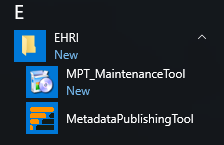
Shortcuts to Metadata Publishing Tool and the MPT Maintenance Tool in the EHRI group
After completing the installation wizard you can find shortcuts to MetadataPublishingTool.exe and the
MPT_MaintenanceTool.exe in the group EHRI of your Start Menu. Alternatively you may find the executables
in the folder C:\Program Files (x86)\EHRI\MetadataPublishingTool (if you did not change the Installation folder
during installation).
Uninstall Metadata Publishing Tool¶
The Metadata Publishing Tool and its components can be removed from your machine by the
MPT Maintenance Tool. Click the shortcut MPT_MaintenanceTool in the EHRI group of your Start Menu or
navigate to C:\Program Files (x86)\EHRI\MetadataPublishingTool and double-click MPT_MaintenanceTool.exe.
The uninstall wizard will begin.
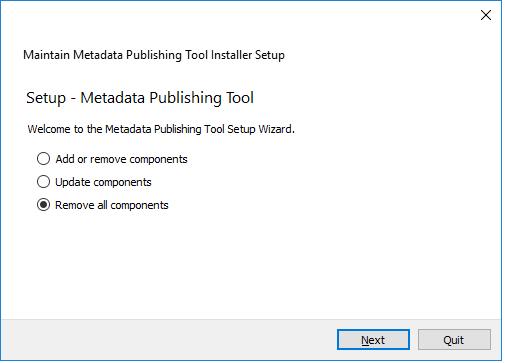
Removing Metadata Publishing Tool
Click Next to continue.
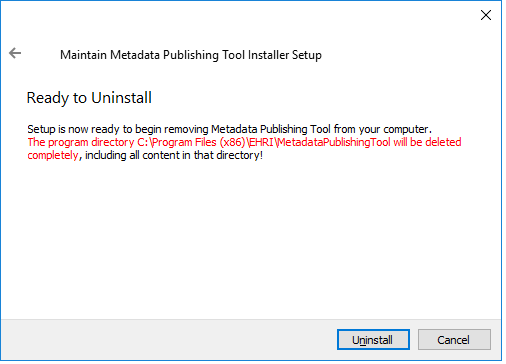
Ready to uninstall
Click Uninstall. After the uninstall process has run click Finish. The folder MetadataPublishingTool and its
contents are now removed from your system. The folder EHRI may still remain with other executables or is empty
if you did not install other programs in there.